Fixing Lag in Black Ops: Cold War Season 6

Whether you’re grinding DM Ultra or trying to complete the battle pass, nothing slows you down more than lag. We’ve come up with a list of tips to reduce your lag in Call of Duty: Cold War. From making some small changes in your home network to optimizing your gaming set up.
Call of Duty’s matchmaking has evolved over the years, making consistently low-ping lobbies harder to come by. Discussions amongst the community about SBMM (Skill-Based Matchmaking) versus Ping-Based Matchmaking made us question if “ping is king” after all. Well, in this blog we can use DumaOS to ensure that it always will be when it comes to matchmaking.
Cold War Server Status
First thing to check if you are experiencing a sudden period of lag is the server status for the game and the console you are playing on. If other games and devices are working fine on your network, the issue could be server side.
Call of Duty Servers
Xbox Servers
PlayStation Servers
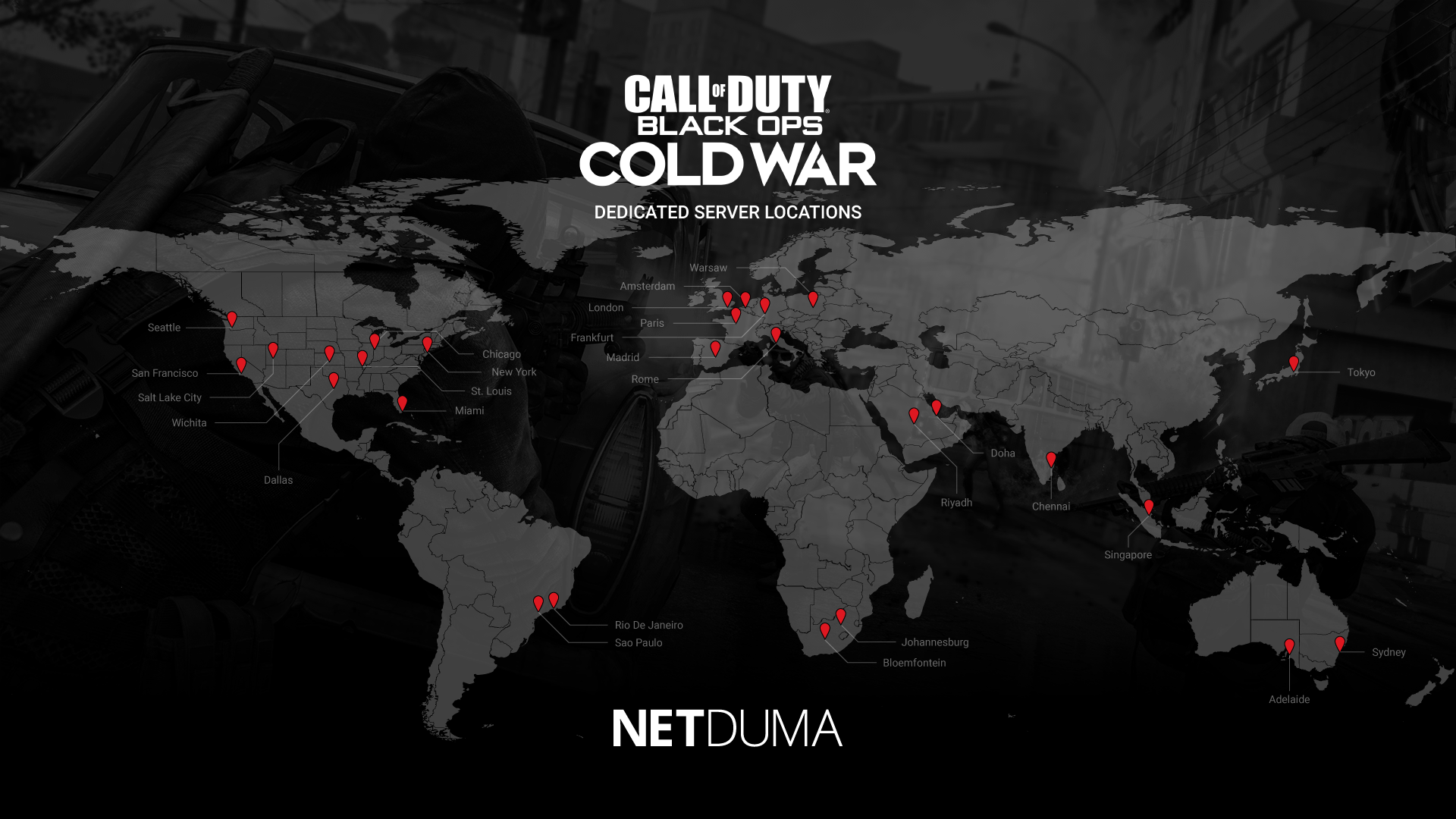
Use a Wired Connection
A quick and easy fix for packet loss and ping spikes would be changing from a wireless to a wired connection. Wireless connections (WiFi) provide connection all over your home. They’re ideal for smartphones that move around the house – not so much for stationary gaming consoles. Also, WiFi strength will struggle when it has to travel through walls and doors to reach your gaming set up.
Wired ethernet connections provide stable, faster connections and are a must for serious gaming. They are limited by the issue of getting a cable between your router and console or PC though.
We recommend looking into powerline adapters to give you the best of both worlds. They work by carrying an ethernet connection through your homes electrical wiring. Providing a stable connection and bridging the distance between your router and gaming set up.
Wired Peripherals
The exact same thing applies to gaming peripherals when it comes to wired versus wireless. Whether it’s a controller or keyboard and mouse, a wired version will be better for gaming. Input lag is the delay between a button press and it’s on-screen action – wireless peripherals can make this worse. Other wireless devices can interfere with your wireless network connection too, adding more delay.
TV vs Monitor
Depending on your gaming set up, you may be using a TV to play Cold War. Top of the range TVs might seem best for gaming, but they can actually harm your gameplay.
TVs aren’t designed for gaming like monitors often are. Cold War can run at 60 FPS (Frames Per Second) on console and even higher on PC. If the TV you play on can only display 30 FPS, then the game will look and feel choppy. We recommend looking for an entry level monitor if you experience input lag or choppy TV gameplay. Make sure you look for at least a 60Hz refresh rate and 1-2ms response time for a much better display for gaming.
Changing Cold War Settings
Changing graphic settings that can reduce input lag and improve performance in Cold War. Depending on the power of the your rig, your settings may vary. We recommend that you try to find a middle ground between great visual fidelity and great frame rate.
The setting we want to look at is in the interface settings. Ensure you enable FPS counter to see what improves your FPS. You’ll be able to see what in game causes your FPS to drop so that specific settings to change.
First, we want to look at graphic settings. More specifically, the details & textures section. Setting most of these to medium or low will change how the game looks but will make the biggest changes in FPS. Also, lower setting in shadows & lighting will make a huge different to FPS, especially special effects shadows.
Make sure you turn ray tracing off too – its super-intensive on your GPU. Then make sure the game is running in full screen mode first. Then navigate to the post processing settings, these are extra graphical details that can be set to low or disabled all together to increase FPS. Without drastically changing the look of the game.

Open NAT Type and Port Forwarding
This next tip will not reduce your ping directly but will help you get into more games. By having an open NAT it will allow you to connect to more people online.
Call of Duty matches players based on three factors: proximity of players for the best ping, player wait time and skill level. If the game can’t fulfill all these factors, it could lead to you ending up in high-ping games or above your skill level because of a long wait time.
Being able to connect to as many people as possible means your matchmaking experience is less likely to be ruined. If you are interested in finding out more about how to port forward check out this information about it from Activision here. You can find the ports that Cold War uses here. There are plenty of other guides online walking through specific steps to do this as well.
If you’re a DumaOS user, the Netduma team have created a knowledge base about port forwarding and NAT types that you can check out here. UPnP is enabled by default, automatically opening the ports you need.
DumaOS
The main reason you’ll experience lag in Cold War is the distance between you and the game server you connect to. The further away the server is, the further data has to travel, meaning higher ping lobbies. As we mentioned before, Call of Duty’s matchmaking system could put you on a server across the globe just to shorten your wait time.
But what can you do to stop this? Geo-Filter, a cutting-edge feature of DumaOS, is the only way to take full control of which servers you play on in Cold War. It works by creating a filter radius around your home location that blocks any connections outside of this radius. This keeps the games close, and the ping low every time. On top of thats, Polygon Mode allows you to draw custom filter regions specifically around your favourite servers.
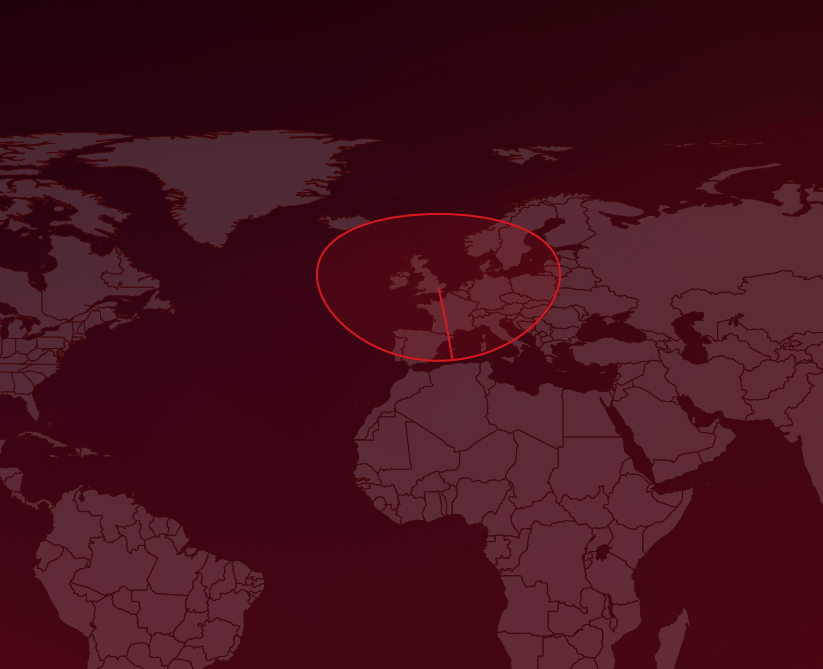
Another DumaOS feature, Ping Heatmap, provides all the information you need on Cold War’s servers – their location and your ping for each one. This shows you the best low ping servers to include in your filter regions.
Big downloads and other peoples streaming can ruin your gaming session. To eliminate network congestion, we can use the QoS (Quality of Service) feature in DumaOS. By limiting your total bandwidth, the leftover bandwidth becomes a fastlane for gaming. Setting this feature to auto-detect opens your full bandwidth to everyone, only limiting them when you start gaming.
Gaming on a busy network can lead to your gaming to suffer in a queue, which will cause lag. The bandwidth allocation flower in QoS is a real time way to prioritize what is important to you. For most people reading this, it’ll be gaming, but for other people on your network maybe not. But fear not, the remaining bandwidth will be shared amongst the remaining devices/ applications on your network.
One more thing…
Hopefully, these tips have helped reduce your ping when playing Cold War. Whether you used the suggested tips or DumaOS you should notice a difference. You can find out more about the powerful features of DumaOS and how it can help you take full control of your network and online gaming.
If you’re interested in our R2 gaming router, use the code “coldwarblog” at checkout for 5% off your Netduma R2. It’s just our way of saying thanks for checking out this blog.
Now, back to the Prestige Master grind… again.

