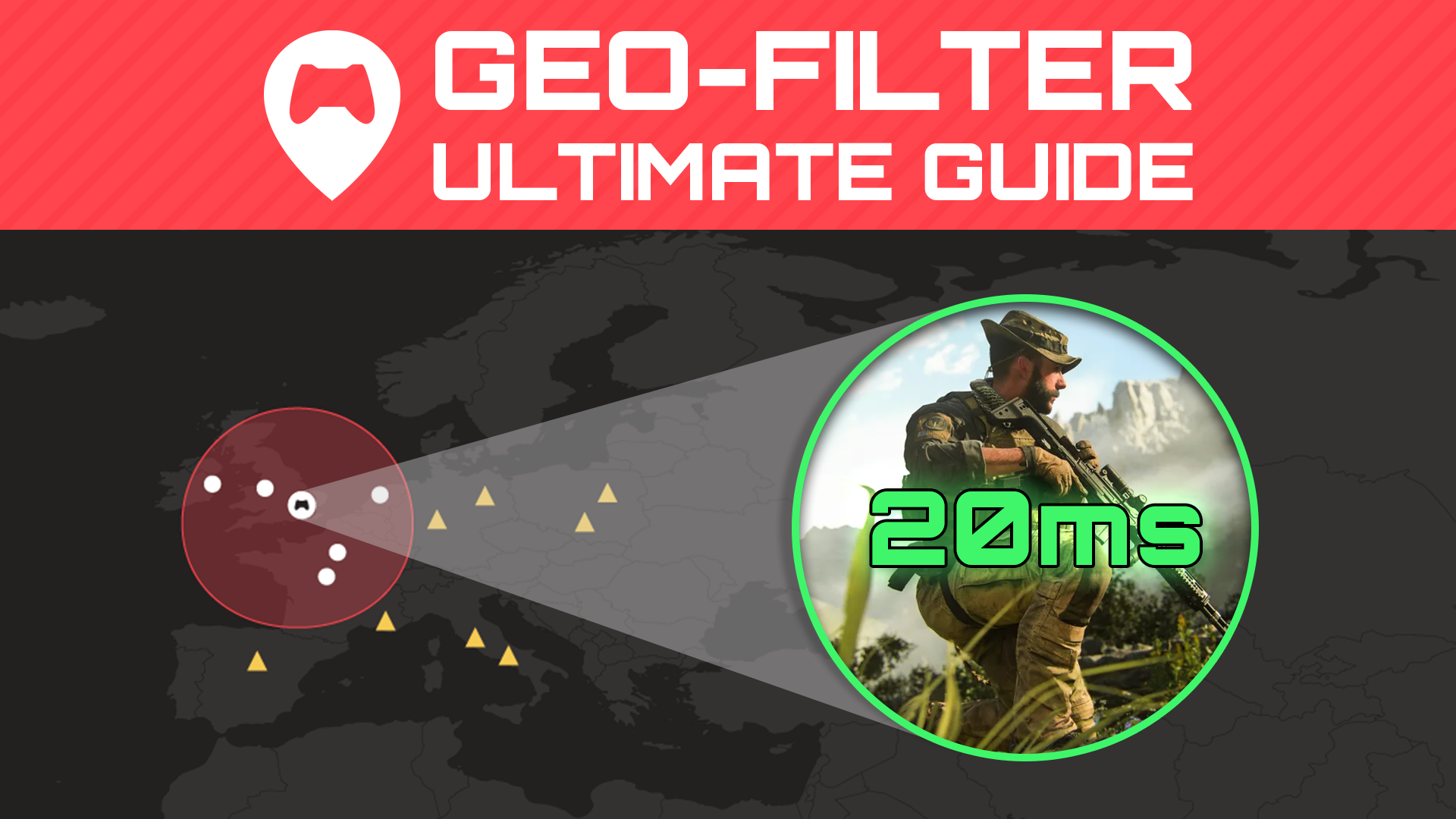How to Fix Rocket League Lag

With Rocket League’s high pace and crazy physics, accuracy and mechanics are everything when it comes to that winning goal in overtime. But even Supersonic players can miss an aerial shot or epic save when they lag.
In this blog, we’ll reduce your latency and input lag for the best gaming experience. This will use a range of different fixes, from changing your network setup to using the Netduma R2, powered by DumaOS.
Check Server Status
The first thing to do when experiencing a sudden increase in latency is to check the status of the game servers. Unfortunately, there is no direct fix for this problem. It’s down to the developers to get the servers working as normal.
You can check the server status of the platform you are using bellow:
In-Game Settings
Before we make any network changes, the game’s settings have some features that can impact your ping. To start, make sure that Client Send Rate, Server Send Rate and Bandwidth Limit are all set to HIGH under the ‘Gameplay’ section.
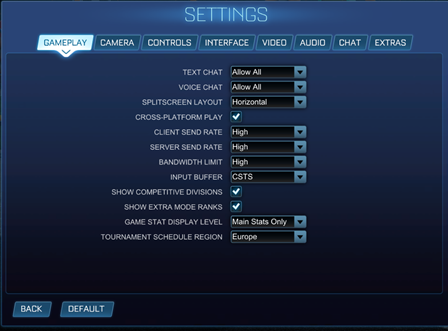
Also, the input buffer setting will be set to default if you have never changed it. The best setting for inconsistent ping is CSTS. This constantly updates Rocket League’s buffer to compensate for ping stability. However, for more stable connections, the constant updating may cause ‘jumpy’ gameplay. For a stable connection STS will be the best option.
One more small thing before going into a game. After you select a matchmaking type, there’s an option in the top right-hand corner of the screen allowing you to select regions to connect with. You want to set these to the ones that are closest to you, as they’ll generally have the lowest ping.
Wired Connection
If you game on a WiFi connection, this could be causing you ping and packet loss issues. Depending on where your setup is, the data sent between your router and console may have to pass through walls and doors. This will affect the strength and reach of your WiFi.
Wired connections provide a stable and strong connection, avoiding the problems WiFi can run into. However, a physical connection may not be doable for you due to distance. A piece of tech that can provide you with the best of both worlds in this situation is power line adapters.
Although not as fast as a traditional ethernet cable, powerline adapters are much more stable than WiFi. This is because they carry connection through your homes existing electrical wiring. Allowing for devices that are too far away from your router for a traditional cable to reach, to still be connected.
If you are interesting, check them out here:
Wired Peripherals
Just like network connections, wired devices provide a solid gaming experience. This is because wired keyboards, mice and controllers are interference-free. The result is reduced input lag, resulting in a much more responsive gaming feeling where every button press feels impactful.
Strangely, some tests show that DualShock 4 controllers have less input lag with Bluetooth connection for Rocket League. Still, the downside is a lack of stability. Wired connections provide much more reliable inputs from the lack of interference.
Use A Monitor
Another source of input lag could be from the device you are viewing the gameplay on. A common misconception is that expensive TVs provide the best quality and picture for gaming, but this isn’t the case.
TVs aren’t designed for gaming first. Their specs may not be able to display the game as clear as possible. Rocket League runs at 60 FPS (Frames per second) on console and can be even higher on PC. If the TV you’re playing on can only display 30 FPS, it’ll be unable to keep up, leading to choppy gameplay.
If you’re serious about getting to Supersonic league, we recommend a monitor with at least 60Hz refresh rate and 1-2ms response time for the smoothest gameplay. If you’re limited to using a TV, check to see if yours has a ‘gaming mode’. This is still far from ideal but will give you the best performance from the TV when it comes to gaming.
DumaOS
Geo-Filtering with DumaOS
Sick of queuing up for a 1v1 duel but matching with players across the world with high ping and an awful feel? The Geo-Filter in DumaOS is the ultimate tool to take control of the Rocket League servers you play on.
The main factor causing you to lag online is distance to server. A rule of thumb is, the longer the information has to travel, the higher the ping. While you can select server region preferences in-game, it won’t guarantee you a great connection game.
Geo-Filter uses an adjustable radius around your home location – solely connecting you to hosts and servers within it. This keeps your games close and ping low, crucial in a game where physics are calculated server-side. Want even more control over where you play? Polygon Mode lets you draw custom filters around specific close servers and friends.
To find the best servers for you, Ping Heatmap will give you all the information you need. By showing the locations of all dedicated Rocket League servers and their ping, you can make informed decisions on where you draw filters. By limiting the servers, you can connect to may lead to higher queue times, but this is where Ping Assist helps. By setting a maximum ping, you will still be able to connect to servers outside of your filter if the ping is low enough.
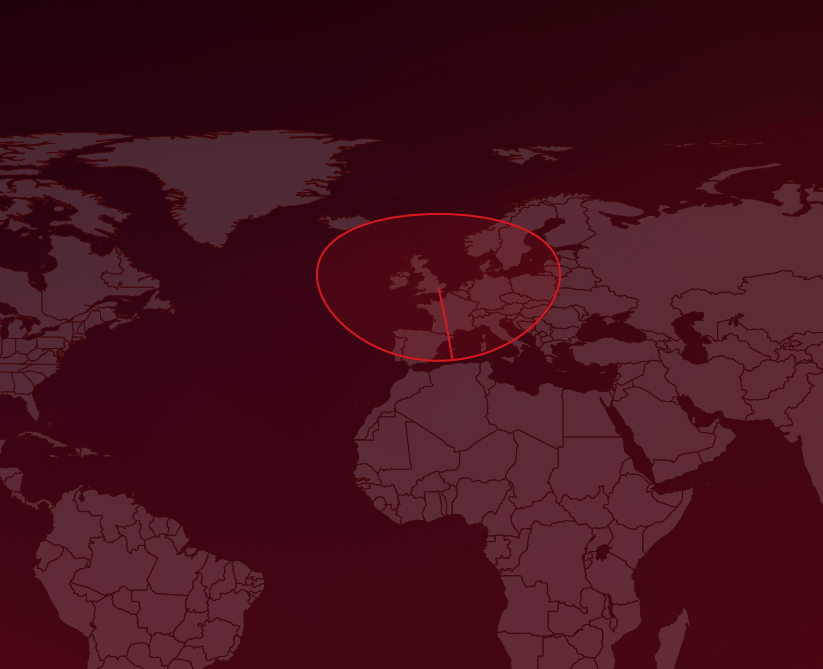
Prioritise with QoS
A busy home network can also cause you to lag in Rocket League by using up your bandwidth when you are gaming. DumaOS’ QoS (Quality of Service) and Congestion Control can ensure your gaming will be top priority every time.
Many online devices and applications can lead to slowdown and put your gaming in a queue. Enter Congestion Control. By reserving some bandwidth to create a priority lane for gaming, what’s most important to you stays on top. But don’t worry: other people on your network won’t suffer because of it. Congestion Control can be toggled on and off, or DumaOS can do all the work. By allowing the router to detect gaming traffic on your network, QoS can prioritize automatically.
The Bandwidth Allocation flower shares bandwidth across devices and applications on your network. By dragging the sliders you can make your network work around what you do most online. Remaining devices or applications get a share of leftover bandwidth, so nothing suffers.
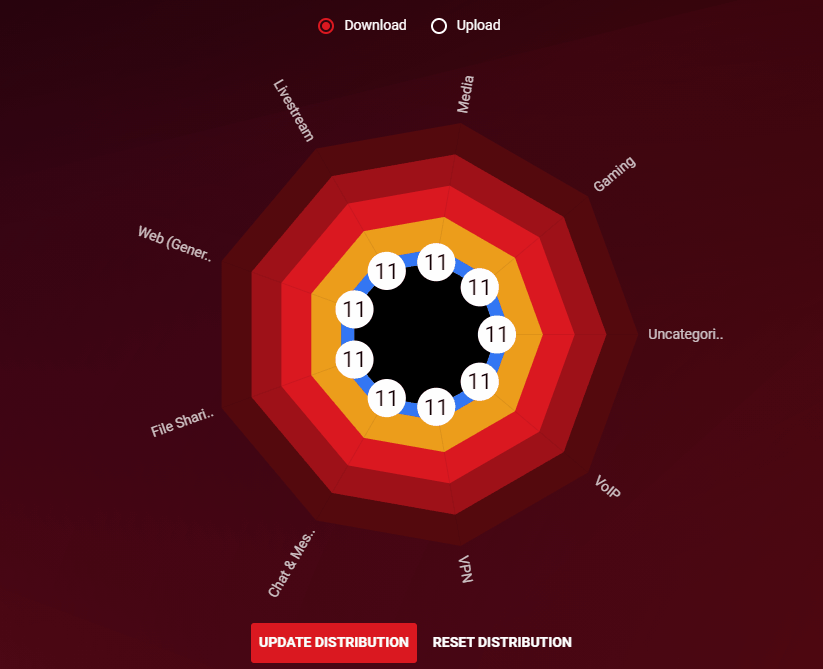
We hope that some of these tips help you fix your Rocket League lag. Whether you use DumaOS, change Rocket League settings or both, your connection should improve. You’ll be on your way to jumping to the next rank in no time.
If you want to know more about the DumaOS and our R3 router, there’s tons of info on our site about DumaOS for gaming. To sweeten the deal (and to say thanks for reading), here’s a 5% discount code for the R3: just use the code “rlblog” at the checkout.
Now, time to get some MVP awards.