How to Fix Network Problems and Lag in Valorant (2024)

High ping or packet loss can ruin your gameplay in Valorant. You need pinpoint precision, fast reactions and a great connection to give yourself the best chances of getting to Radiant. We have a range of tips and tricks throughout this blog to help solve all of Valorant’s network issues. If you follow all of the steps we have for you, lag and an unstable connection will be a thing of the past.
In-Game Settings
Before we start fixing your lag, it’s worth identifying what type of lag you are experiencing. You can do this by turning on the network statistic settings, so you know what issues are affecting your gameplay. We’ll be fixing network related lag in this blog, so we’d recommend turning on Network RTT, Network RTT Jitter and Packet Loss. It’s up to you whether you want only text or only graphs turned on, as they will take up space in your interface.
Once these settings are turned on, you’ll be able to see ping spikes or packet loss when they happen in-game. We’ll be fixing all of these problems throughout the rest of the blog.
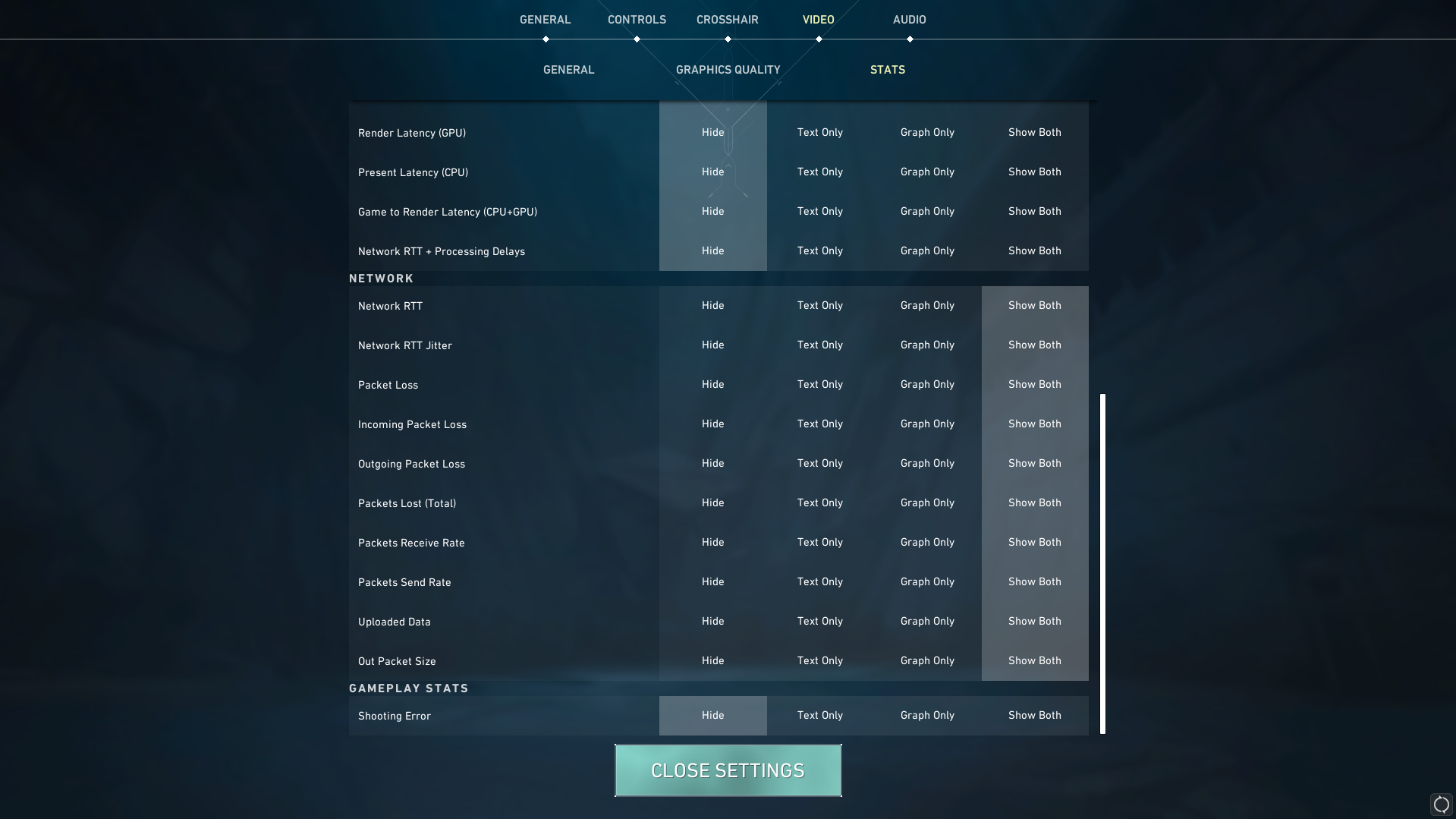
Server Status
If you are experiencing high ping, ping spikes or packet loss on a usually stable connection, it could be due to server issues. Its worth checking the status of the servers before adjusting any settings or changing your network setup. Below, we have included a link to check the Riot Games server status . Also, we have included the Downdetector page, so you can see if other players are experiencing issues.
Unfortunately, there’s no direct fix for server issues. Its up to the game developers to issue a fix, or update once the servers are working properly again.
The benefit of knowing the server status is you know the lag you are experiencing isn’t caused from something on your network. It’s a waiting game for the servers to be fixed and you can get back to one-tapping agents.
Riot Game Servers
Valorant Downdetector
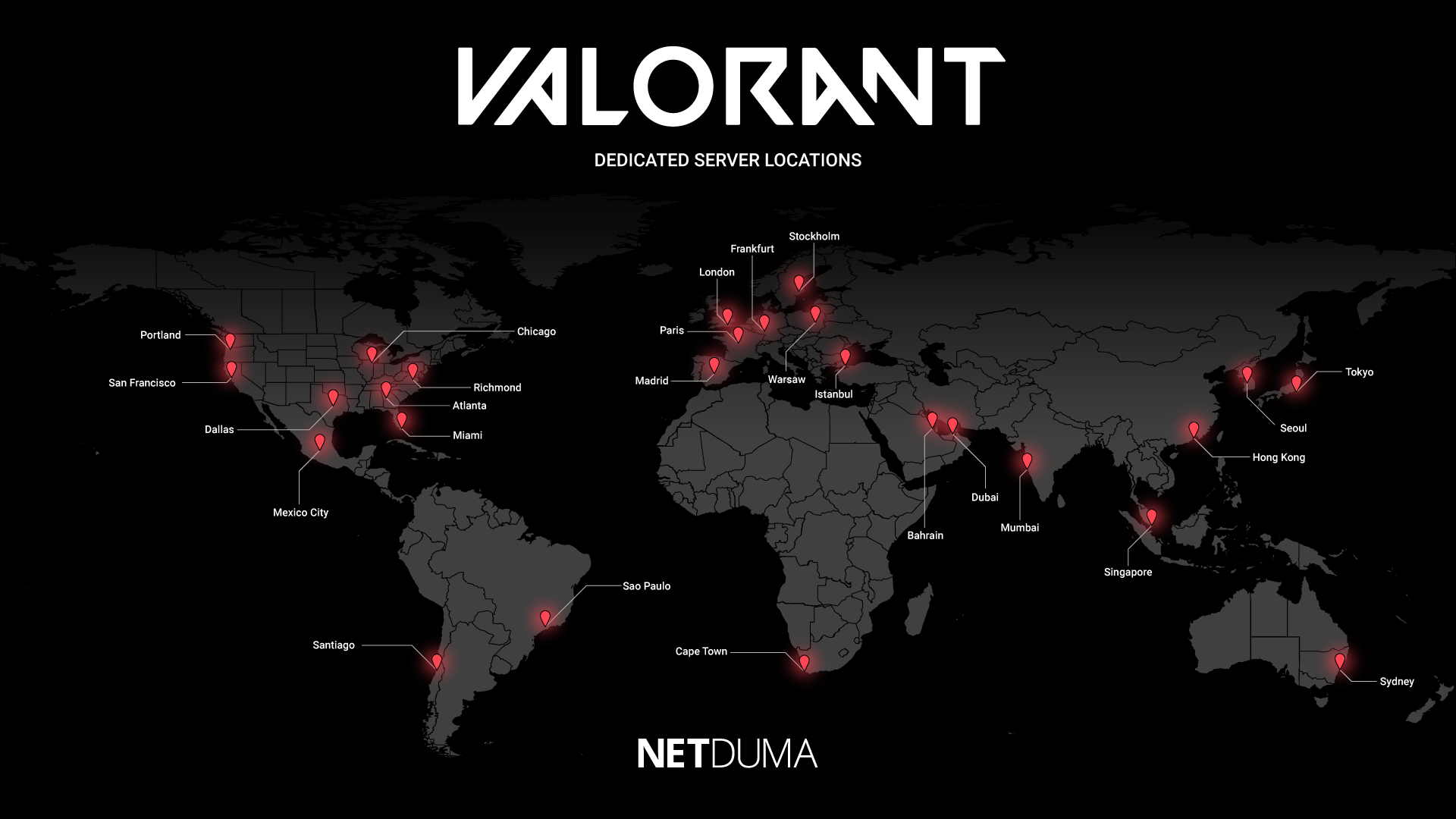
Wired Connection
In Valorant, pinpoint accuracy and fast reaction speed are everything. For this, you’ll need a fast and stable connection for the smoothest gameplay. A simple way to increase the stability of your connection, is to use a wired (Ethernet) connection. An ethernet connection provides a strong connection, that isn’t affected by interreference. This makes your connection much more stable, which is ideal for gaming.
If you are playing Valorant over a wireless (Wi-Fi) connection, it can cause issues with your gameplay. Packet loss is a common problem when using Wi-Fi, especially if your PC/ console is far away from your router. If data has to travel through walls/ floors to reach your gaming device, the strength of the connection will be weaker.
If you can’t use an ethernet cable due to the distance between your PC/ console and your router, you could look in Powerline Adapters. This piece of tech uses your home electrical wiring to carry an ethernet connection around your home. This allows for a more stable connection, even across rooms/ floors in your home.
DumaOS
It’s time to talk about our complete solution to network issues in Valorant. DumaOS is a set of powerful tools that completely eliminates lag on your network. Whether its high ping, packet loss or network congestion, DumaOS can handle it all.
We have recently release the biggest DumaOS update yet, DumaOS 4. We’ll be using the new and powerful features on the Netduma R3 Gaming Router to optimise your connection for Valorant. If you would like to learn more about the other features that come with DumaOS, then check out the rest of our site here.
GEO-FILTER 2.0
You may have noticed you can select server preferences before searching for game in Valorant. This is useful as connecting to local servers will give you the lowest ping for the best gameplay. Although, playing during peak times or the start of a new season, the game might not be able to connect you to your preferred server.
The only way to guarantee what server you connect to, every game, is by using the Geo-Filter feature of DumaOS. Simply add your PC/ console to the Geo-Filter, and select Valorant as the target game and its set up.
You’ll see a filter radius has been created around your location. Now, you will only connect to servers within this adjustable filter. As we mentioned earlier, the closer the server is to you the lower your ping will be once you connect to it. We have included the Valorant server locations earlier in this blog. Adjust your filter radius to include the servers closest to you and you’ll have a great connection every game.
We’ve included our Geo-Filter 2.0 feature video below. There’s an example of us using Geo-Filter to get us low ping games in Valorant during the demo section. If you want to learn more about the Geo-Filter then check it out:
STEADY PING
If an unstable ping is ruining your gameplay in Valorant, this is the feature you need. Steady Ping is a powerful new DumaOS 4 feature that removes jitter from your connection. Reducing your jitter will help the game server receive your game data at a more consistent rate. This results in extremely smooth gameplay.
Steady Ping achieves this by adding an artificial ping buffer to your connection. This will cause a slight increase your ping, but this increase will make your ping completely stable. We’ve already mentioned how important stability is for gaming. Steady Ping will give you the most stable connection possible.
Even though Steady Ping sounds like a technical feature, it couldn’t be easier to setup. Just enable it using the toggle within the Geo-Filter and its done. Once enabled, Steady Ping will automatically stabilise your gaming traffic once you connect to a server.
We have a whole Steady Ping video that will show you how effective the feature is at stabilising your ping. If you want to learn more about Steady Ping, then check out the video below:
SMARTBOOST
By using Geo-Filter 2.0 and Steady Ping, your connection is primed for low and stable ping in Valorant. But there’s one thing that could still slow your gaming down – other people on your network. Gaming on a busy network is almost unavoidable, with so many devices and bandwidth intensive activities. Whether its streaming 4K video, downloading files or Zoom calls, it all takes bandwidth away from your gaming.
This is where SmartBOOST comes in. Its our new complete QoS (Quality of Service) solution. It allows you to control what is important on your network. By setting Gaming as the top priority on your network, nothing else can slow it down. Now your gaming traffic will always be sent first on your network.
You can also prioritise whole devices using SmartBOOST. So all traffic that comes from your PC or console will always be at the front of the queue on your network.
SmartBOOST also knows how much bandwidth each activity on your network needs for optimal performance. This is important because applications like Netflix will take as much bandwidth as they possibly can, even when its not needed. SmartBOOST limits this, so each activity can still perform to the highest quality but doesn’t slow other activities down.
Check out the full breakdown of SmartBOOST in our video here:
Thanks for Reading
If you have followed all the steps mentioned in this blog, you should see a huge improvement with your connection in Valorant. Unfortunately, now you can’t blame it on lag for why you lost a gunfight.
As a surprise for reading to the end of the blog, here’s an exclusive discount code for 5% off the R3.

