Fortnite Lag Fix Guide

Losing a box fight or being unable to build thanks to lag is the most frustrating thing when it comes to fighting for the top spot in Fortnite. No matter how many dubs you have, high ping and packet loss make your online gaming experience almost unplayable when quick decisions and mechanics mean the difference between winning and losing.
In this blog we’ll show you a range of tips to reduce your ping and input lag from optimising network settings to using DumaOS to crush Fortnite lag completely. That way, your skill determines the outcome of games rather than your connection.
Server Status
Before we change any settings or network set ups, we should check the server status of the game. If Fortnite lag has suddenly occurred it could be due to server problems. Unfortunately there’s no fix for this – its a waiting game for the servers to return back to normal.
Wired connection
Wireless connections are less stable, which isn’t ideal for games with precise mechanics. This is especially the case if your setup is multiple rooms away, as the connection may have to pass through walls and doors reducing it’s strength.
Wired ethernet connections provide faster and stable connection to your PC or console. But depending on your gaming set up, a wired connection may not be practical due to distance restrictions from your router.
We would recommend looking into powerline adapters to solve this problem. They carry an ethernet connection along the electrical lines already present within your home. An adapter connected to your router and the other adapter connected to your PC or console provides a much more stable connection than WiFi.
Wired peripherals
Whether it’s a keyboard and mouse or a controller, using wireless is not ideal for gaming. Input lag is delay from a button press to an action happening on screen, and wireless peripherals can lead to this. Interference from other wireless devices can increase input lag when gaming online. This is why professional players rarely (or never) use wireless peripherals when competing.
Reducing Congestion
While gaming doesn’t need a huge amount of bandwidth, devices and background processes can use a lot of it, causing network congestion and lag. Try not to use extra devices or applications while gaming, especially things like big downloads and video streaming.
Also, check your Epic Games Launcher or console aren’t downloading game updates while you’re playing Fortnite.
Eliminating Fortnite Lag with DumaOS: Geo-Filter and QoS Solutions
The number one reason you lag in Fortnite is the distance between you and the server you’re connected to. The further away the server, the higher the ping will be – it’s as simple as that. Even when using the in-game settings to select your preferred server region, this won’t guarantee a great connection.
The only way to ensure every game you queue up for has low ping is to use DumaOS’ cutting-edge Geo-Filter. By creating a filter radius around your home location, distant connections are blocked. This gives you control over the server you play on, keeping the games close and the ping low. For even more precision, you can create custom filters around local dedicated servers with Polygon Mode.
Another DumaOS feature that gives you all the information you need about Fortnite’s servers is Ping Heatmap. By showing you the exact location of every server across the world and their ping, you can decide the best ones to include in your Geo-Filter.
If you are playing on a busy network, network congestion can cause problems for online gaming. DumaOS solves that problem with powerful QoS (Quality of Service), prioritising your gaming traffic. This can be done in real time, with the bandwidth allocation flower. Simply drag the sliders to match whatever is most important to you at the time. For us, its always gaming – but you can decide how to best distribute your bandwidth. Leftover bandwidth is shared between remaining devices and applications. So, even though you have priority, no one else on the network will suffer.
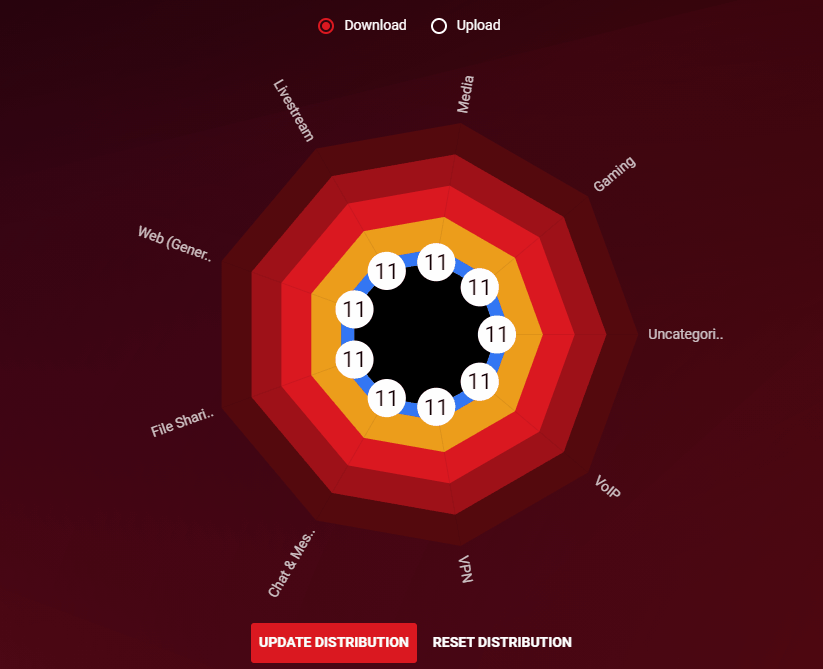
Sick of big downloads or someone else’s Netflix binge affecting your gaming session? Well, QoS has another feature that can ensure that your gaming never slows down. By reserving some of your total bandwidth for your network, a fast lane opens up for your gaming. This feature can be toggled on and off or set to auto-detect when you are gaming. Auto-detect opens up your full bandwidth for general use, but gaming is prioritised when you need it.
Optimizing Your Fortnite Experience: Game Settings for Lag Reduction
There are some settings you can change in game which may improve your ping and performance. Firstly, within the Game Settings you can choose your Matchmaking Region. We recommend selecting the lowest ping option for you.
Another setting that will free up a lot of processing power for your machine is Replays, within the Game Settings menu. By default, this is turned on. But, if you are experiencing FPS or input lag this could be one of the reasons why. If you do not want to rewatch your games or you are using another method to record your games, its best to turn this setting off.
Running the game in Fullscreen will also help with performance as your PC will prioritise the game for your monitors full display capabilities. Windowed Borderless will allocate some of this to applications running under Fortnite when it’s open. VSync is also a setting that should be disabled. As it matches your FPS to your monitors refresh rate, your game might appear to run slower.
TV vs Monitor
Investing in a high-end TV for a gaming set up is a common mistake people make when trying to get the best picture quality. In reality, it could be making the game look and feel worse. As TVs aren’t made solely for gaming, their specs may not be up to scratch for giving you the best picture quality.
Fortnite runs at 60 FPS (Frames per second) on consoles and can run much higher on the PC version. If the TV you play on can only show 30 FPS, then this will lead to choppy gameplay. If you have to play on a TV, see if it has a gaming mode, its still far from ideal but will be the best suited for gaming.
A monitor is much better for gaming as they have higher refresh rates which allows for much smoother display for gameplay. Specs to look out for when it comes to picking a monitor is at least a 60 Hz refresh rate and a 1-2ms response time.
Conclusion: Reducing Fortnite Lag
We hope that these tips have helped reduce your Fortnite lag. If you’ve tried all of the tips on the list but are still experiencing laggy games, check out our Netduma R2 Gaming Router and all of its powerful features.
If you want to buy the R2, use the code “fortniteblog” at the checkout for 5% off as a thanks for reading this blog.
Now its time for some Victory Royales!