Battlefield 6 has finally arrived and is set to challenge for the top spot in the first-person shooter world. But no matter how incredible the gameplay is, connection issues in Battlefield 6 can completely ruin your experience.
This guide will show you how to get a stable, low ping connection in Battlefield 6 - covering essential checks, proven network improvements, and advanced gaming router settings to keep you lag-free.
Check Battlefield 6 Server Status
If you’re running into lag, high ping, or random disconnects, the first thing to check is the Battlefield 6 server status. Because of Battlefield 6's popularity, during peak times servers are likely to be flooded with players, which can cause connection issues like high base ping, instability and problems logging into the game.
Here are some useful tools for checking the Battlefield 6 server status:
Unfortunately, if the game servers are experiencing issues there is no direct fix for it. Its up to the game developers to update and fix the servers before your connection issues are resolved. It is useful to know the servers are causing your connection issues to save you time troubleshooting your network.

Use a Wired Connection for Battlefield 6
For the lowest ping and best stability, always use a wired Ethernet connection when gaming online. While Wi-Fi is convenient, it’s prone to interference, weak signal strength, and packet loss, all of which cause lag spikes in Battlefield 6.
An Ethernet cable delivers faster speeds and, more importantly, a consistent stream of data between your PC or console and your router. A stable connection ensures Battlefield 6 can sync your inputs with the server instantly, reducing latency and eliminating frustrating packet loss.

Battlefield 6 Connection Settings
Battlefield 6 has useful connection settings that will give you greater insight into the types of connection issues you're experiencing.
You can enable the Network Widgets within the Network Graph settings menu. This allows you to enable Network Performance Bar and Network Performance Graphs.
The Network Performance Bar will provide you with the key information you will need, including your ping and packet loss percentage. Now you can see your network performance, you'll be able to identify what is causing you to lag. We have fixes for high ping, packet loss and ping spikes later on in the blog so feel free to jump straight to the section that is relevant to you.
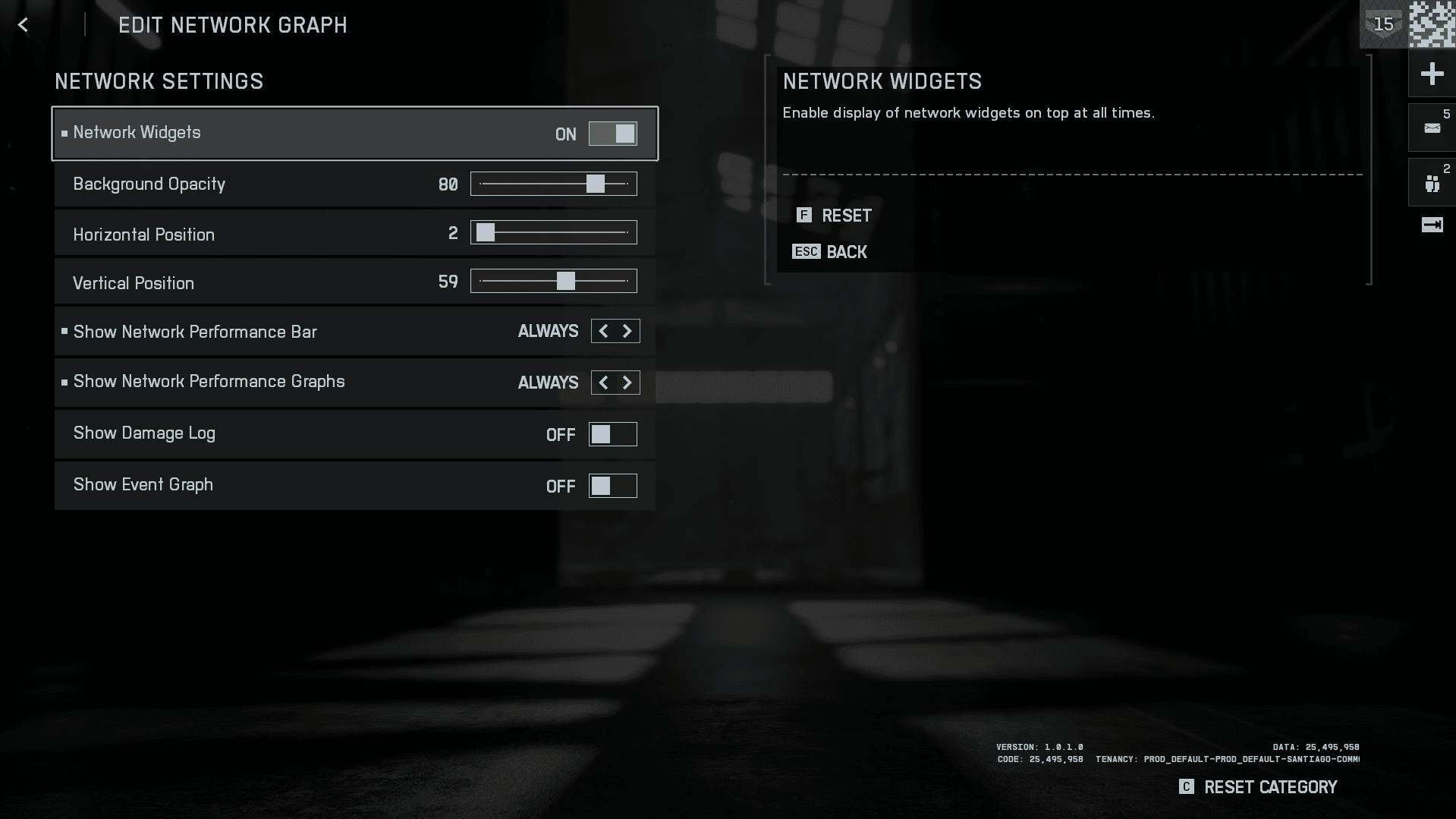
Fix Battlefield 6 Lag with the Netduma R3
To take full control of your connection, and even choose the servers you play on in Battlefield 6, use the Netduma R3 gaming router.
The Netduma R3 is built specifically for gamers, equipped with powerful features to eliminate high ping, packet loss, and lag in Battlefield 6. Whether you want to force connection to the fastest servers, stabilise your ping, or stop bandwidth-hungry devices from ruining your matches, the R3 has you covered.

Use the Geo-Filter to Select Your Server in Battlefield 6
Battlefield 6 doesn’t have a traditional server browser, meaning you’re matched automatically based on matchmaking factors like skill, wait time, and connection. However, this can sometimes put you on far-away servers, causing high ping.
The further the Battlefield 6 server is from you, the longer it takes for data packets to travel—resulting in higher latency (ping).

The Netduma R3 solves this with the Geo-Filter, a feature that lets you control which servers you connect to. You can set a custom filter radius around your location, blocking high ping servers and forcing the game to connect only to the fastest ones.
Use another R3 feature - Ping Heatmap to scan Battlefield 6 servers, see their locations, and select the lowest-ping servers for your Geo-Filter.
Want to see how Geo-Filter guarantees low ping matches? Watch our full guide here:
To get the best results from Geo-Filter we recommend turning off Geo-Latency from the Geo-Filter settings menu. We are currently updating Geo-Latency to more reliably support Battlefield 6.
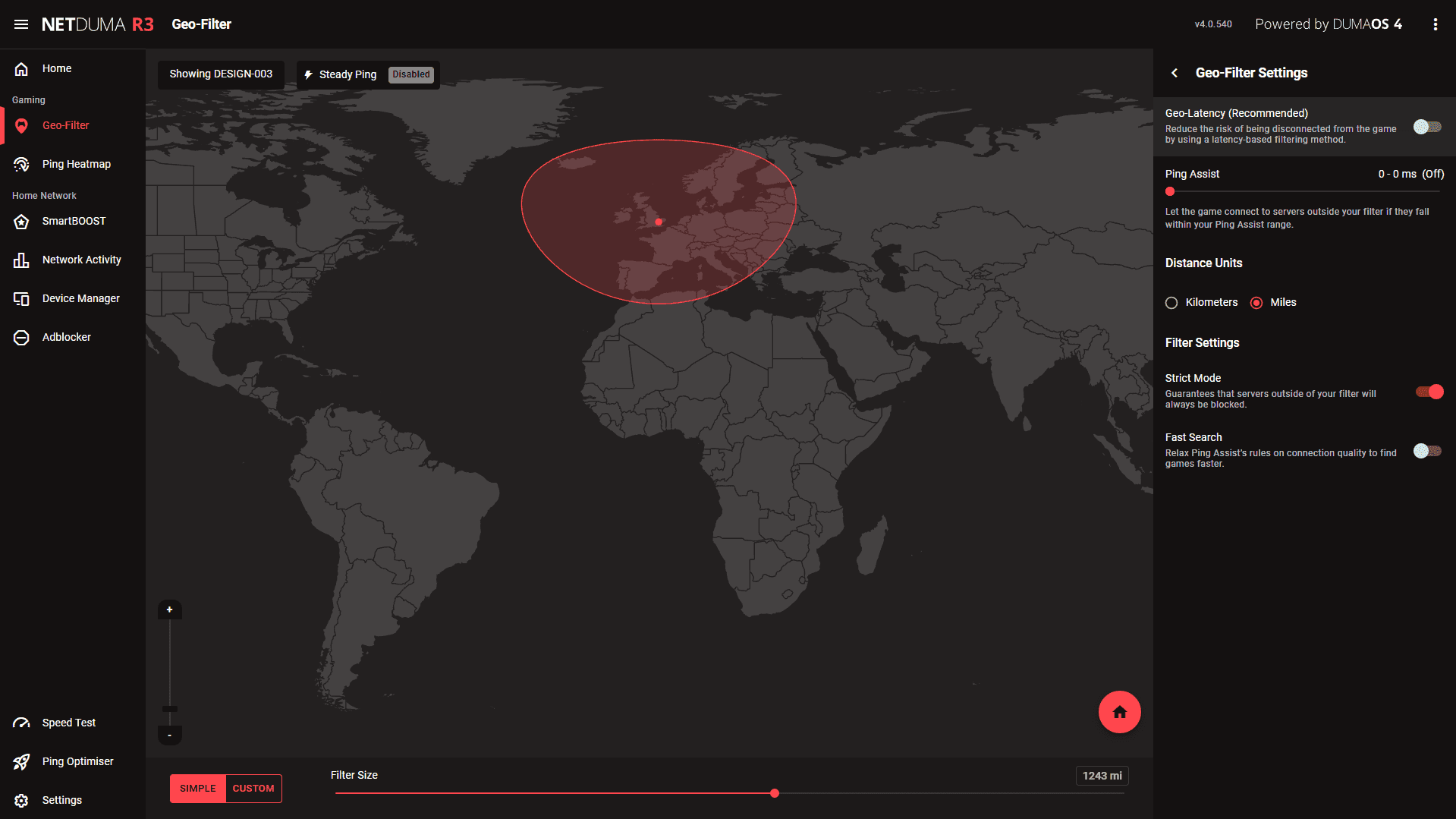
Stabilise Your Connection in Battlefield 6 with Steady Ping
Low ping alone isn’t enough—stability is just as important. Even on good servers, jitter (micro-changes in ping) can cause desync and lag.
Steady Ping on the Netduma R3 smooths out these micro-stutters automatically, giving you a rock-solid connection that Battlefield 6 servers can sync with perfectly. This results in ultra-responsive gameplay and precise hit registration.
Steady Ping is built into Geo-Filter and works with no setup. For advanced users, there’s an expert mode with full customisation options.

Eliminate Packet Loss in Battlefield 6 with SmartBOOST
The last step to optimising your Battlefield 6 connection is solving congestion and packet loss. If your home network is busy with streaming or downloads, your game data competes for bandwidth. This leads to bufferbloat—massive lag spikes and dropped packets.
SmartBOOST automatically manages your network’s bandwidth, ensuring critical applications like gaming always get priority. It detects and prioritises Battlefield 6 traffic specifically, guaranteeing it receives enough bandwidth even when your network is under heavy load.
Watch SmartBOOST in action in our live demo:
