Fix Packet Loss & High Ping in Apex Legends

The last thing you want to see when pushing a team in Apex Legends, is a connection issue icon flashing on your screen. Whether its high ping, packet loss or congestion, connection issues will ruin your aim, movement and gameplay in general.
In this blog, we’ll be giving you solutions to fix all connection issue in Apex Legends. If you follow every solution included in this blog, you’ll have a stable and low ping connection in every game of Apex Legends.
Server Status
The first thing to check when lagging in Apex Legends, is the game’s server status. If you are lagging on a usually stable connection, it could be due to server issues or servers being under heavy load. This is common when a new update is released and a large influx of players come back to the game.
We will link some useful sites below that show the status of all Apex Legends data centres.
Apex Legends Server Status
Apex Legends Downdetector
If your local server or data centre is experiencing issues, it’s just a waiting game for the game developers to issue a fix or update. The useful thing about knowing about server issues is you can be pretty sure you network issues are being caused by that, rather than an issue with your network.
In-game Settings
There’s some useful settings in Apex Legends that will give you more insights into the types of lag you are experiencing. These settings will also be useful with our last lag fixing tip.
The first piece of useful information is available right when you start up the game. In the bottom left corner of the screen there’s an option to view the data centres that you can connect to when searching for a game in Apex Legends. Depending on the platform you are playing on, the button to access this menu will differ.
You can select your preferred data centre on this menu to favour connecting to low ping servers. We can use this information more later on in the blog, but you can see from this list the ping values and packet loss of the data centres. This is another way to see whether your local server/s are experiencing any issues before you start playing.
The other setting that’s worth mentioning is in the game settings menu. It’s called “Performance Display“. You’ll want to enable this to get in-game telemetry settings.
This shows your ping and packet loss values so you can see when you are experiencing network issues when playing. It can also be used to show your low ping and stable connection once you’ve followed our steps from this blog.
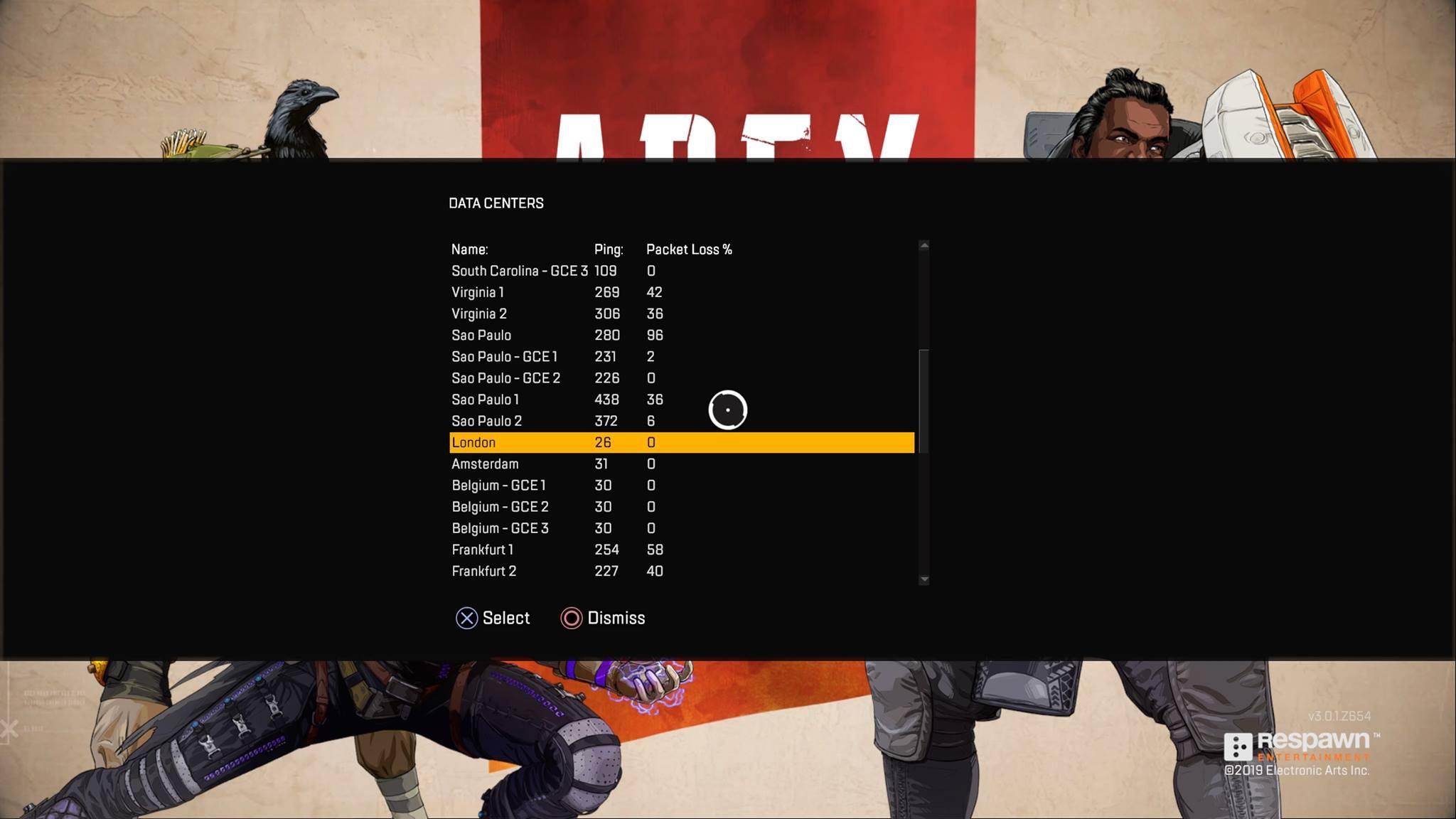
Wired Connection
One of the most overlooked tips for improving your connection when gaming is using a wired (ethernet) connection. It provides a much stronger and stable connection than Wi-Fi, which is crucial for gaming.
Wi-Fi is extremely convenient, and is the reason most people end up using it, even when gaming. Especially if your PC or console is located far away from your router, using Wi-Fi is the quickest and easiest option. But if you take Apex Legends, or gaming online seriously, you need to be playing on a wired connection.
Stability is the number one factor for having a great connection in online gaming. It’s a common misconception that you need faster internet to get low ping or a stable connection, but it’s just not true. Gaming only requires a tiny amount of bandwidth for a great connection, but thing like congestion and packet loss cause you to lag in game.
Wi-Fi struggles when the signals need to travel a long distance, or through walls/ floors to reach your PC or console. This can lead to dropped packets, which then causes packet loss and stuttering in game. An ethernet cable doesn’t have this issue, and it’s why it provides a better quality connection for online gaming.
If distance between your router and PC/ console is stopping your from using an ethernet cable, we have a best of both worlds solution. It’s a piece of tech called Powerline Adapters. They use your homes existing electrical wiring to carry an ethernet connection to different rooms/ floors of your home.
So this way you can still achieve a stable connection, even if your router is in another room from your gaming setup.
DumaOS 4 Guide
If you’ve tried the tips we have already mentioned, and you’re still experiencing network issues, our next solution is must have if you want the best connection in Apex Legends.
DumaOS 4 is a network optimisation swiss army knife. A set of powerful networking tools that will ensure you only play on low ping servers, stabilise your ping by removing jitter, and eliminate congestion on your network.
So, let’s take a look at the features that will optimise your connection.

Geo-Filter
Geo-Filter can be used in conjunction with the data centre selector in Apex Legends to ensure you only play on low ping servers. If you are already using the data centre selection setting, Geo-Filter still serves a purpose by enabling another DumaOS 4 feature, Steady Ping. We explain what this powerful feature does in the next section.
Adding your gaming device to Geo-Filter makes it so you can only connect to the servers within your filter radius. Another DumaOS feature, Ping Heatmap, show you where the Apex Legends servers are located. It also shows you the ping you would have when connecting to them.
Now you know the best servers to connect to, you can adjust your Geo-Filter radius to only include these servers.
Steady Ping
Steady Ping is our newest gaming feature, exclusive to DumaOS 4. It completely stabilises your ping by removing jitter from your connection. This makes your inputs feel incredibly responsive, as the game server can process them better without jitter.
Jitter is the constant changes in your ping that you are probably used to seeing in the telemetry settings of Apex Legends. By removing jitter it means you will be playing on a stable ping, which is ideal for a fast paced game like Apex.
In order to use Steady Ping, you must add your device to Geo-Filter. Steady Ping locks in a stable ping by adding a small buffer to your connection. This will slightly raise your ping, but it does this to account for any fluctuation you would normally experience.
You can learn more about how Steady Ping works, and how beneficial it is in the video below.
SmartBOOST
So, now you are only playing on low ping servers with a stable connection, the only thing that will make you lag is congestion on your network.
You know what it’s like to game on a busy network. People are streaming 4K video, downloading files and scrolling on social media. All of these activities use up your networks bandwidth, and make your gaming suffer.
SmartBOOST is the ultimate QoS (quality of service) solution. It automatically manages your bandwidth usage to prioritise gaming traffic and stops bandwidth intensive applications from slowing you down.
We have a live demonstration of SmartBOOST optimising a busy network to prioritise gaming. Check out the video below to see SmartBOOST in action.
Thanks for reading
If you’ve followed the steps in this blog, you should be enjoying a low ping and stable connection, perfect for beaming players in Apex Legends.
If you are not a DumaOS user, and would like to learn more about it, you can check out the rest of our website here. You can also check out the Netduma R3 gaming router, which comes with DumaOS 4 pre-installed, on our site too.
As a special thank you for reading the whole blog, we are offering a discount code for your R3 purchase, so you can get your hands on DumaOS 4 for cheaper!

