How to Fix High Ping and Lag in Rocket League (2024)

With a game as fast paced as Rocket League, the last thing you want to see is a connectivity issue flashing on your screen. Whether you’re in Bronze or Supersonic Legend, lag will make you to miss that crucial overtime aerial shot.
In this blog, we’ll completely optimise your connection for Rocket League. We have a range of simple changes to make, from upgrading your network setup to changing in-game settings. The last section of the blog will be about DumaOS 4. We’ll be using its powerful features will take your connection in Rocket League to the next level.
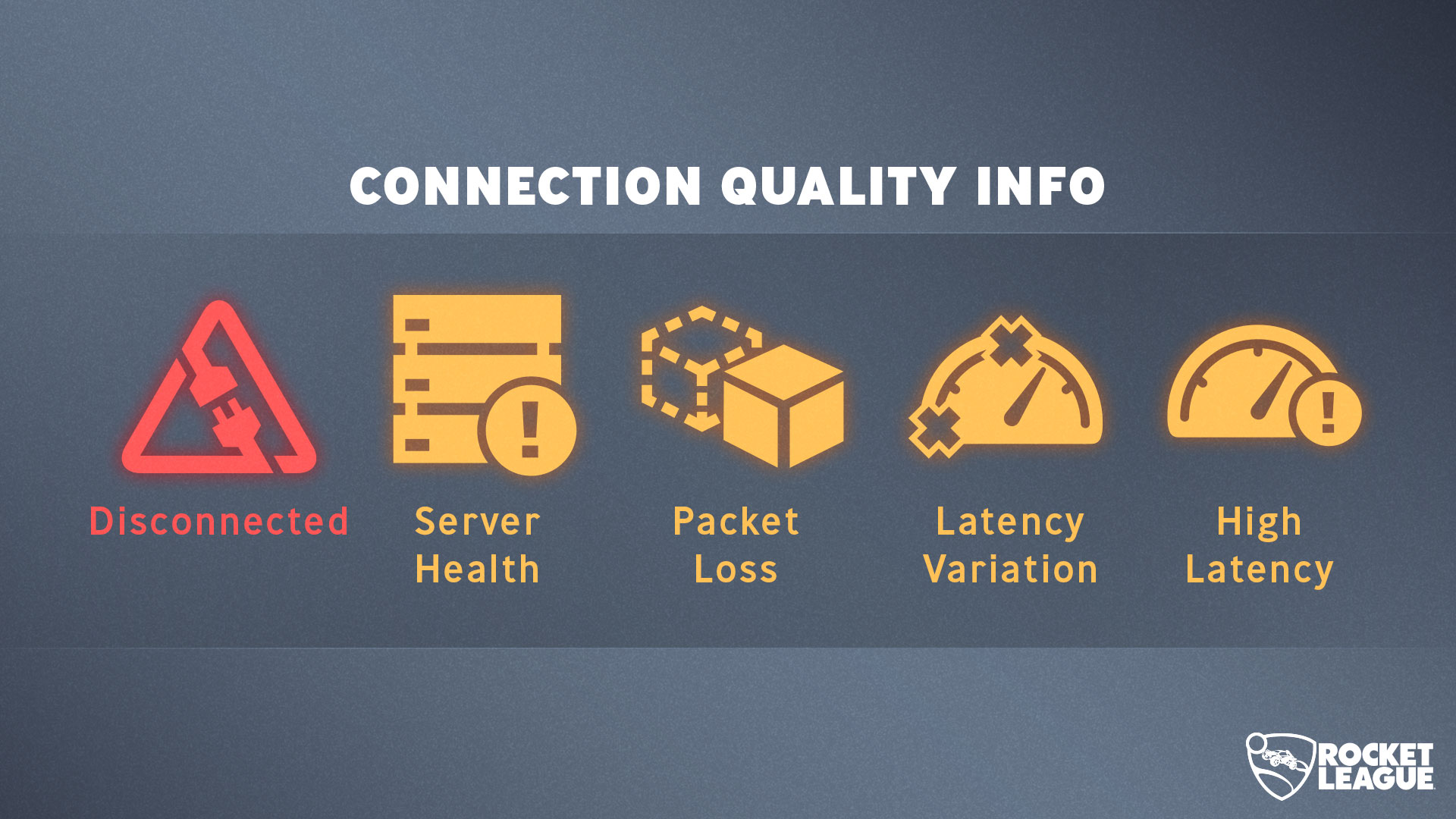
In-Game Settings
If the game servers are all good, then its time to make some changes to the game settings. The Network Settings in the Gameplay panel of the settings menus are very powerful for impacting your connection.
Make sure you have Client Send Rate, Server Send Rate and Bandwidth Limit set to High.
Your Input Buffer setting will determined by the type of connection you have. It will automatically be set as Default, although we would recommend you change it depending on your connection.
If you experience ping spikes or an unstable connection we would recommend setting it to CSTS. This constantly updates Rocket League’s buffer. Which will compensate for ping instability, and leads to smoother gameplay. If your connection is usually stable, we would recommend STS as the best option.
The Input Buffer setting has been know to make a huge difference to players connection quality. Hopefully, changing this setting alone has improved your connection.
One more thing to look into before we move on is what regions of the world we are matchmaking in. We will go into more detail about this in the DumaOS section. But for now, you are able to set your region preferences before you start searching for game. You’ll want to set these to the region you are in. By connecting to servers/ players that are closer to you will give you the lowest ping.
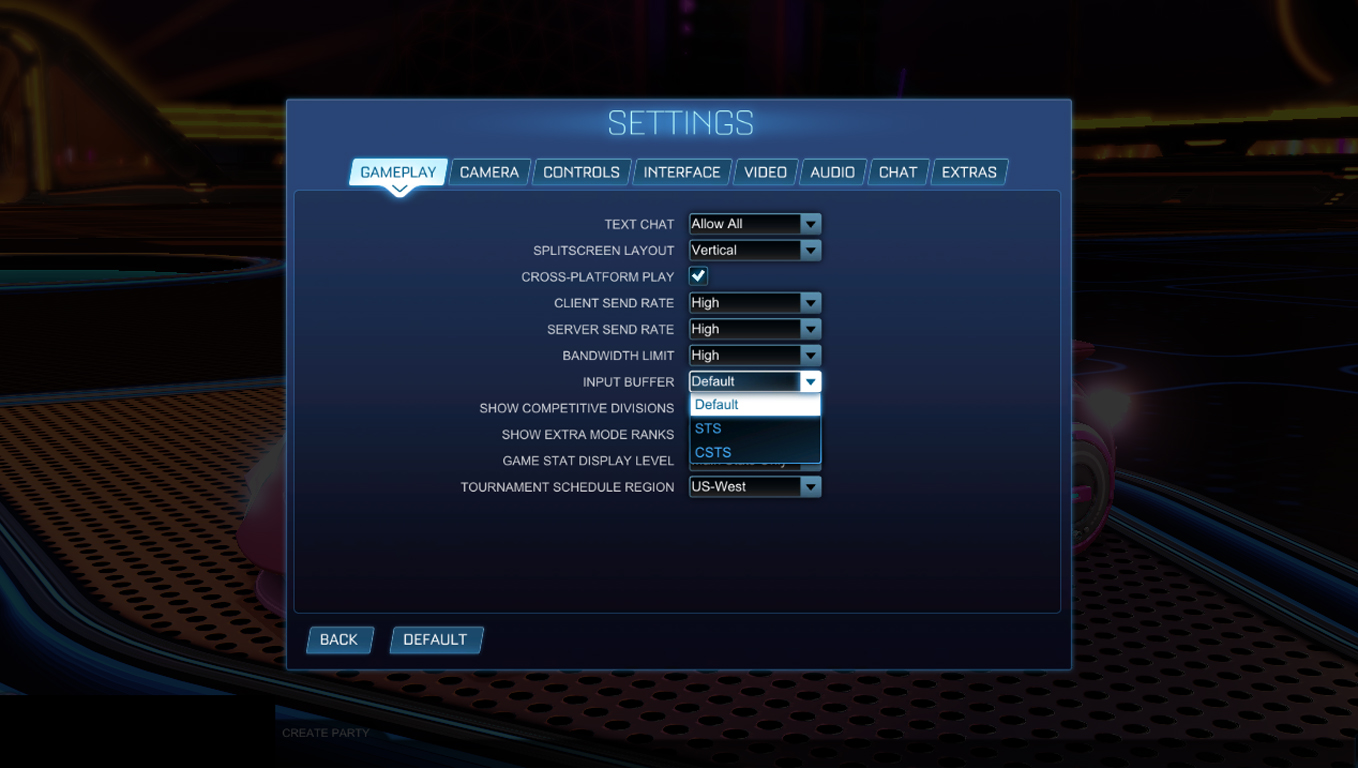
Rocket League Server Status
If you experiencing high ping, packet loss or lag on a usually stable connection, it could be due to server issues. Server issues can negatively affect your connection in Rocket League, as the car and ball physics are calculated server side. Unfortunately, there’s no immediate fix for server issues. It’s a waiting game for the developers to update or fix the servers before your connection will return to normal.
The best way to know if it is server issues causing you to lag is to check the websites we have linked below:
Epic Games Server Status
Rocket League Server Status
Rocket League Downdetector
Wired Connection
A simple, and often overlooked change you can make to improve your connection is using a wired (Ethernet) connection for gaming. A wired connection gives you a strong, and more importantly stable connection. This is the most important thing for gaming.
Gaming using a wireless (Wi-Fi) connection is very convenient, but can lead to a lot of issues in-game. If your PC on console is in a different room from your router, the Wi-Fi signals will have to travel through walls to reach it. This will weaken the connection, and may even cause the connection to drop completely. This is one of the main causes of packet loss, which makes your car feel uncontrollable in Rocket League.
If the distance between your PC/ console and your router is stopping you using a wired connection, we have a work around for that. Its a piece of tech called Powerline Adapters. These provide a stable connection through your homes existing electrical wiring. This allows them to connect devices that are in different rooms/ floors of your home, but maintaining a strong connection.
DumaOS 4
This is where we come in. If you have tried to tips above and still experiencing high or unstable ping, its time to look for a complete solution.
DumaOS is a set of powerful networking tools that completely eliminates lag in online gaming. We’ll be using DumaOS 4 on our brand new Netduma R3 Gaming Router in this blog. We’ll also be going through the main gaming features, and how they can help get you the best connection in Rocket League.
If you are interested in learning more about these features, and the other features available in DumaOS, then check out the rest of our site.
We’ll be using DumaOS 4 features in this blog. If DumaOS 4 isn’t available on your router yet, we have a blog using DumaOS 3 if you’d like to check it out here.

Geo-Filter 2.0
Geo-Filter is the only way to guarantee what servers you connect to. But why is this so important? Connecting to servers/ players that are located far away from you causes a large increase in your ping. This is because the data has to travel further from your PC/ console to reach the server.
We mentioned the region preferences setting in Rocket League earlier. This will definitely help you only connect to servers in your region. The problem with it is, if you are in the East Coast of the US, you won’t want to connect to servers on the West Coast due to the increase in ping. Geo-Filter gives you the power to pick exactly what servers you play on, and more importantly what servers you don’t.
So how does it work? Well, once you have added your PC/ console to the Geo-Filter it will create a radius around your location. When you search for a game in Rocket League, you will now only connect to servers within that radius. The radius size can be adjusted, so if you make it larger it will increase the amount of servers you can connect to.
To get the best results from the Geo-Filter, you only want to include the best low ping servers within your radius. The Ping Heatmap feature of DumaOS gives you all the information you’ll need. Simply select Rocket League from the drop down and it will show you the location of all game servers.
Once you know where the servers with the best connection are, you can adjust your Geo-Filter radius to include them. This ensures that every game will be on a local low ping server, which will give you the best gameplay.
Steady Ping
Steady Ping is a powerful new feature in DumaOS 4, that remove jitter from your connection. Jitter is the constant changes in your ping value. These constant changes can lead to lag compensation in game. This would be situations where what you are seeing on your screen, isn’t 100% accurate for the game servers.
Steady Ping works by artificially increasing your ping slightly to create a buffer to account for the changes in your ping. This results in a slightly higher ping, but it will remain completely stable. We mentioned earlier in the blog how important a stable ping is for gaming, this is what makes Steady Ping such a big deal for gaming.
This might sound quite complicated, but using Steady Ping could not be simpler. You can enable it within the Geo-Filter interface with a simple toggle. Once enabled, it will automatically stabilise your connection for devices added to your Geo-Filter.
We have a whole video going through how Steady Ping works, as it can be quite technical to explain. Check it out if you want to learn more about how it works, and see for yourself how it improves your connection.
SmartBOOST
Now Geo-Filter and Steady Ping are setup, there’s only one thing that could slow your gaming down – other people on your network. I’m sure you know this, but gaming on a busy network can be a nightmare. Whether its people streaming 4K films, downloading large files or on Zoom calls, it all takes bandwidth away from your gaming.
SmartBOOST is the answer to this. It allows you to prioritise specific traffic, like gaming on your network. This will put gaming traffic to the front of the queue on your network, so other activities can’t get in the way. You can also prioritise whole devices, so all traffic from the device will be prioritised.
Gaming being the top priority on your network means it will always be sent first, and will be uninterrupted. This results in a stable stream of gaming traffic to and from your PC/ console.
SmartBOOST knows the exact amount of bandwidth each network activity needs to run optimally. Because of this, SmartBOOST can automatically give just the right amount of bandwidth to each activity. This means no one on your network will suffer from your gaming being the top priority on the network.
Outro
If you have followed all the steps mentioned in this blog, you should see a huge improvement with your connection in Rocket League. The only problem will having no lag on your connection is you’ll have to find a new excuse why you missed that aerial shot.
We have plenty more game specific guides on our site and YouTube channel. Check them out if you want to learn more about what DumaOS can do to optimize your connection in other games.
If you’d like to get your hands on DumaOS 4, its available on our powerful new Netduma R3 Gaming Router.
As a surprise for reading to the end of the blog, here’s an exclusive discount code for 5% off the R3.

